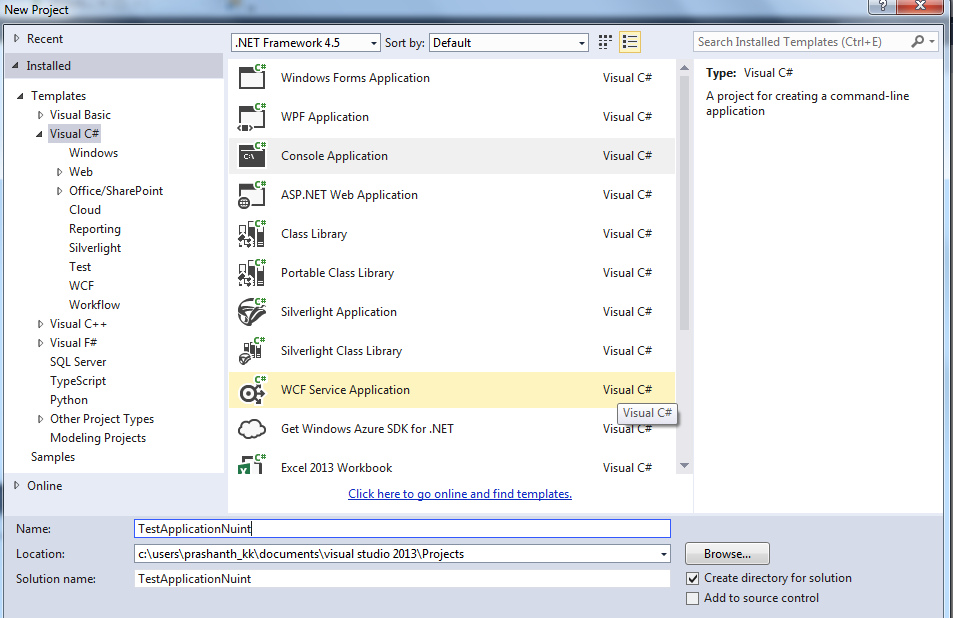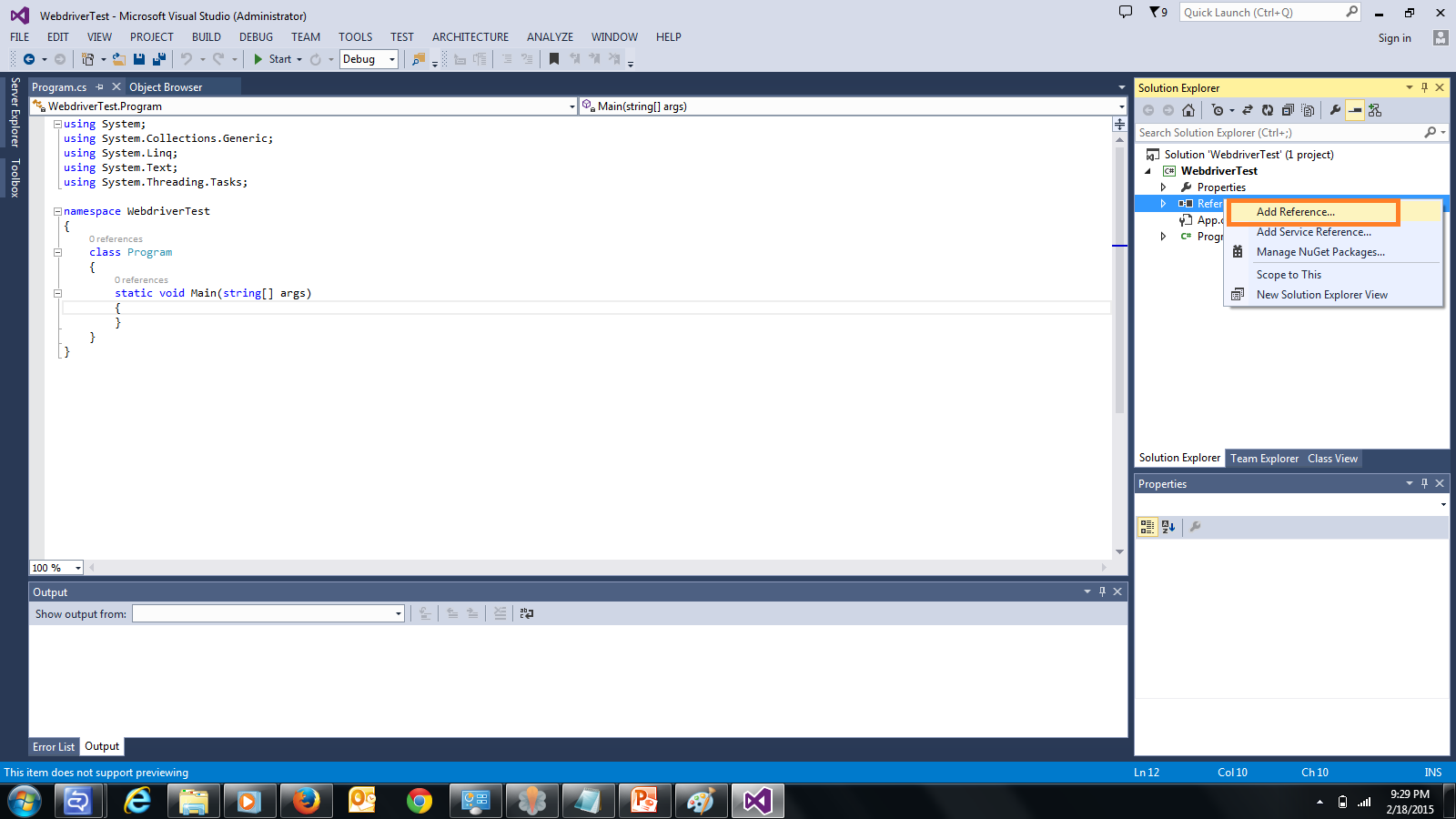- NUnit is a unit-testing framework for all .Net languages.
- It is written entirely in C# and has been completely redesigned to take advantage of many .NET language features, for example custom attributes and other reflection related capabilities.
- NUnit brings xUnit to all .NET languages.
To Setup Environment For NUnit follow the below Steps:
- Download Nunit from below URL:
Click on Nunit-2.6.4.msi to download setup
- Navigate to downloaded Nunit-2.6.4.msi and install.
Open Visual Studio File -> New -> Project-> Console Application
- RightClick on solution Explorer and Add new class
To find Nunit Reference Library(.dll ) files navigate to installed folder
C:\Program Files (x86)\NUnit 2.6.4\bin\framework
C:\Program Files (x86)\NUnit 2.6.4\bin\framework
Click OK.
Also add Selenium Webdriver Library click on below url.
After that add the below namespaces
using OpenQA.Selenium;
using OpenQA.Selenium.Chrome;
using OpenQA.Selenium.Chrome;
using NUnit.Framework;
Note : In the below example i used ChromeDriver
Source code :
using System;
using System.Collections.Generic;
using System.Linq;
using System.Text;
using System.Threading.Tasks;
using OpenQA.Selenium;
using OpenQA.Selenium.Chrome;
using NUnit.Framework;
namespace NunitTest
{
[TestFixture]
class Checkurl
{
[Test]
public void checklink()
{
string actualurl = "http://automationplace.blogspot.com/";
string expectedurl = "http://automationplace.blogspot.com/";
Assert.AreEqual(actualurl, expectedurl);
}
[Test]
public void checkurl()
{
IWebDriver driver = new ChromeDriver(@"C:\Users\Prashanth_KK\Documents\visual
studio
2013\Projects\WebdriverTest\packages\WebDriver.ChromeDriver.26.14.313457.1\tools");
driver.Navigate().GoToUrl("http://automationplace.blogspot.com/");
driver.Close();
}
}
}
Open Nunit.exe
Click on File -> Open Project
C:\Users\Prashanth_KK\Documents\Visual Studio 2013\Projects\NunitTest\NunitTest\bin\Debug
Open .exe
After opening .exe you find the test methods
Click on Run .
That's it.
Hope you like this post.
Hit Like button on Facebook.
Hope you like this post.
Hit Like button on Facebook.